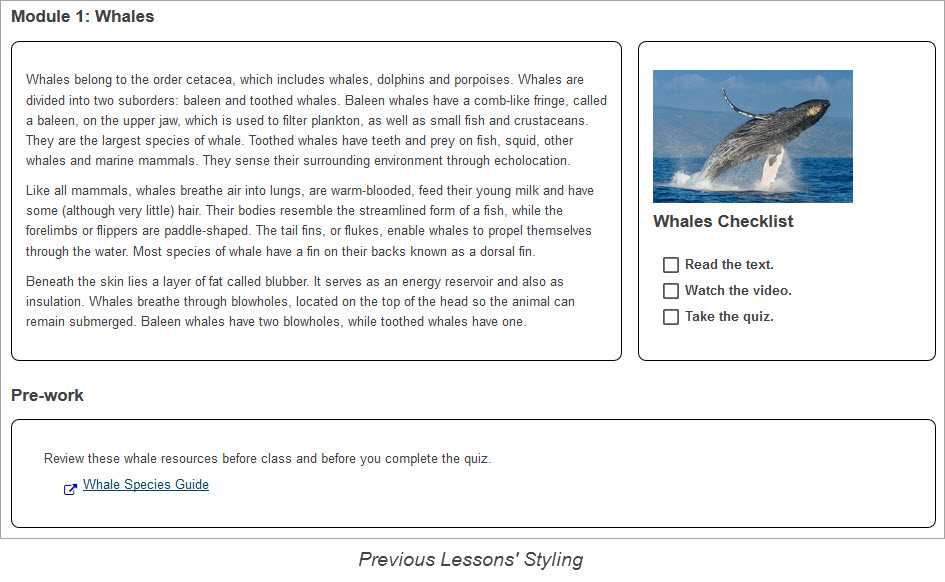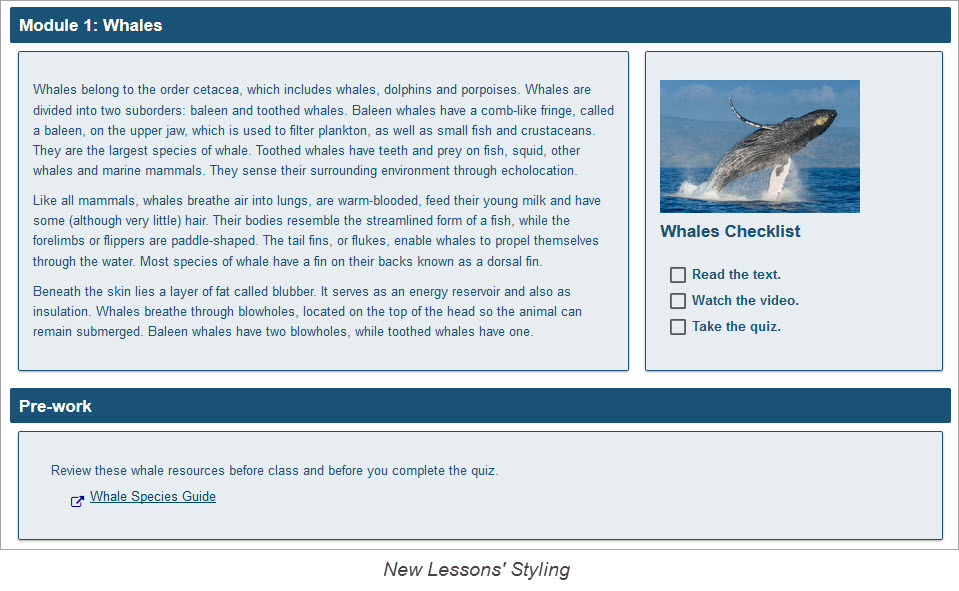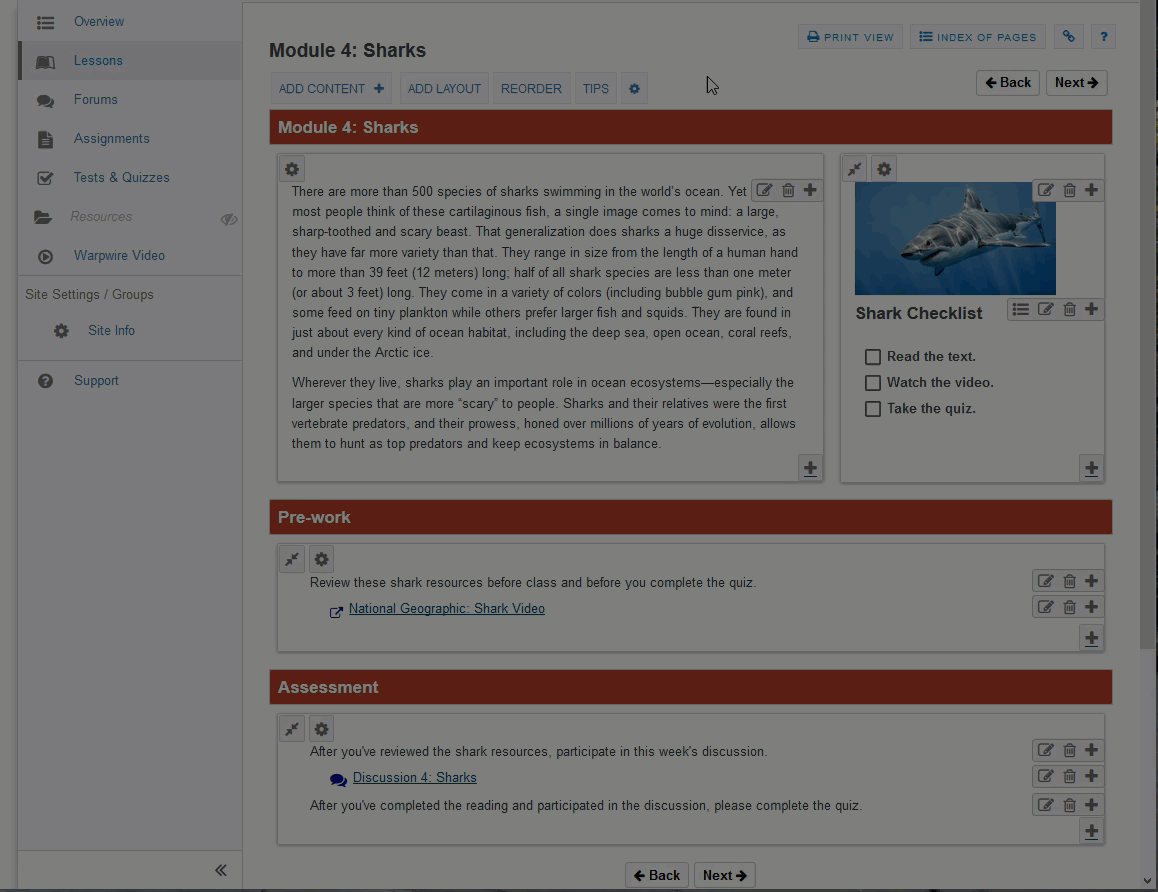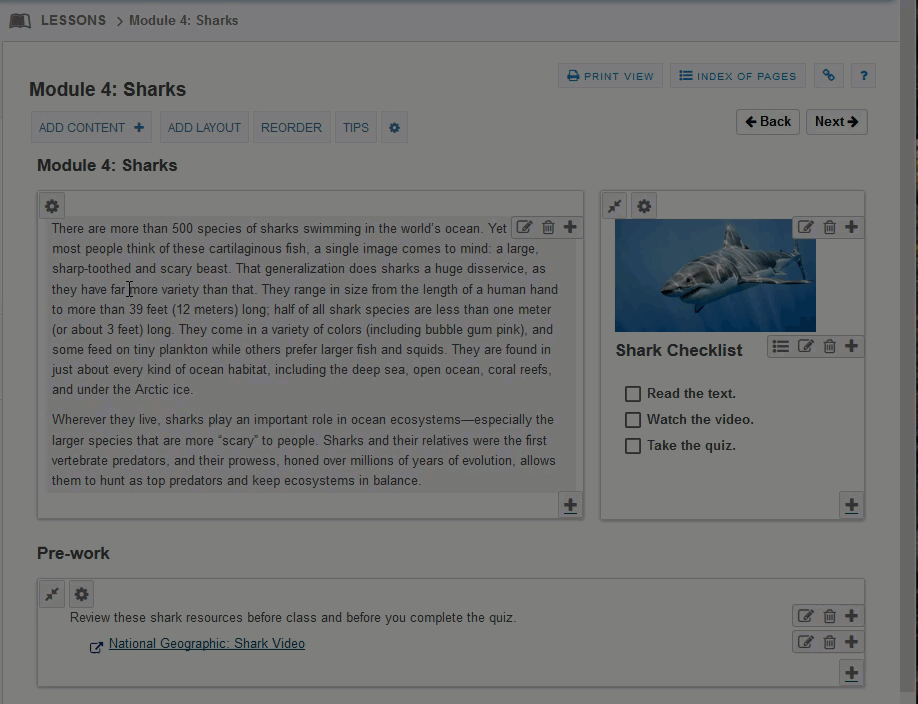A Better Way to Build Lessons
We've heard from many of you that building out content in the Lessons tool was too time-consuming and complex. We have developed a new feature called Lessons Layouts that allows you to customize your content sections with different styles including borders, background colors, and header colors.
How do I get started?
To use this feature, simply navigate to your Lessons tool and click on "Add Layout. Then you can select a color theme and layout. See the animated image below for a demonstration.
To add color themes to your existing content, locate the settings cog icon for sections on your Lessons page, click on it, and select a "Column & Heading Color Scheme".