Instructors are able to create their course sites in Isidore ten weeks prior to the beginning of the semester. Most instructors create their own sites following one of the 3 pathways described below, but if you’re not sure what to do, don’t hesitate to contact eLearning as we can help walk you through the process.
Before You Start...
Before you begin building your course sites, it’s helpful to consider a few questions to help you make the right decisions for your class.
Many instructors find it useful to combine multiple rosters of the same class into a single Isidore site. For example, an instructor who is teaching two sections of PHL 103 might want to have both of those sections in a single Isidore site so that information only needs to be posted in a single site, rather than in two separate sites.
Here are some considerations to help you make this decision:
- We recommend making this decision before your students begin doing anything in the site. Once students have submitted Assignments, posted in Forums, or taken tests, it’s not possible to merge or un-merge their submitted work between Isidore sites.
- Most features within Isidore have group filtering or group release. For example, if you had sections PHL 103 01 and PHL 103 02 merged into a single site, but you only wanted to see the grades for PHL 103 01, you can filter the Gradebook by the PHL 103 01 group. Another example is if you wanted to post a message that only goes to the students in PHL 103 02. The Announcements tool lets you release a message just to the students in PHL 103 02.
If you are not the instructor of record for the classes you are teaching, you will not be able to create Isidore sites.
Here are a few quick steps to learn how to check if you are listed as the instructor of record:
- Log in to Isidore
- Look for the My Courses widget on the homepage
-
The courses for which you are the instructor of record will be listed:
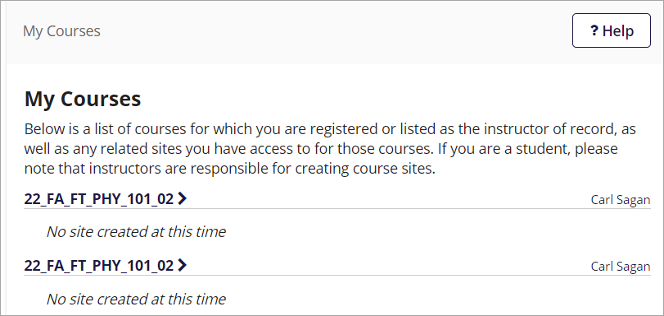
If you do not see a course that you are teaching, first contact the Chair of your department to ensure you are correctly associated with the class within Banner. Second, contact eLearning to ask us to create your Isidore site for you.
Now that you have thought about these questions, proceed to the next step to find more detailed instructions about creating your site.
Isidore Site Creation Pathways
Tip: We recommend creating an Isidore site for each of your classes.
There are three site creation pathways that you can follow to create an Isidore site for your classes.
Create a site from scratch
This option lets you create a site that has nothing in it but your roster(s) and a few default tools. The tools that will be added to your site by default are:
- Overview
- Announcements
- Gradebook
- Resources
- Roster
- Site Info
If you choose this option, you will be given the opportunity to add other tools to the site during the site creation process. You will also be able to import content from previously used sites once the site is created.
- Instructors who want to start with a clean slate
- Instructors who want to develop a highly customized Isidore experience
See step-by-step instructions and video walk-through
Duplicate an existing site
This option lets you copy a site that you have previously used. The system will copy the site to the current semester and add the roster(s) you selected. Once the site is copied, you will need to review the site to update dates, re-publish Assignments, etc.
- Instructors who have created fully developed course sites in the past
- Instructors who have been given access to their colleague’s fully developed course sites for the purpose of duplication
See step-by-step instructions and video walk-through
Create a site from a template
This option lets you copy a site from a template. The template includes the tools most recommended by eLearning, as well as weekly, date-released pages where you can add all the information and resources students need for that given week.
- Instructors who are new to Isidore
- Instructors who want to restructure their course to a week-by-week format
